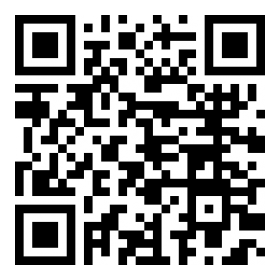PixInsight Basics - Image Blend Script
Additional Information
Related links, images and relevant information involving this howtube video.
Throughout the Deep Space Course we’ll be using PixelMath to blend our enhanced nebula / galaxy photo with the stars at the end of the workflow. Then we use a Star Reduction script to reduce the brightness of the stars, and let the underlying nebulosity stand out better. This works fine, but the Image Blend Script will streamline this process and make things much easier.
The bulk of the Deep Space Course videos were recorded between January – April 2024, before I began using the Image Blend Script. Therefore, you will not see me using it during the Full Workflows. However, I would highly recommend using it whenever I’m showing PixelMath and the Star Reduction script, as it will make things faster and easier.
The process is quite simple. First, verify that you have a stretched stars photo open, as well as an enhanced nebula / galaxy photo. Then you can open up the Image Blend Script from the Process Explorer. Start with the Base Image, which should be your starless photo. The Blend Image will be the stars photo. Be sure to set the Blend Mode to “Screen” in the Blending Parameters. If you did everything correctly, the stars should appear properly.
If you feel that the stars are too intense, you can easily do a star reduction using the “Midtones” slider in the Blend Image menu. As you move the Midtones slider to the right, and the value gets closer to 1, the stars should appear dimmer. This allows for a precise adjustment every time!
That’s the basics of the Image Blend Script. However, you can have a lot more fun with this tool if you’re willing to experiment. Try changing the Filter Mode of the Blend Image to High Pass or Blur. (You will need to set the Blend Image to the same photo as the Base Image for these effects to work properly.) A High Pass filter will enhance the detail, while a Blur filter can add a soft glow. (I recommend setting the Blend Mode to “Soft Light” in the Blend Parameters menu for both of these filters.)
You can add the Image Blend Script to your PixInsight repository using the link below:
https://www.cosmicphotons.com/pi-scripts/imageblend/
Comments
Comment on this video
Make a Donation
Support this channel with a recurring or one-time donation